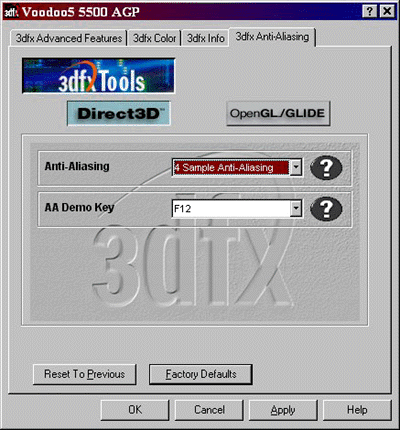Articles

Escape from Monkey Island Demo Full Screen Anti Aliasing
Full Screen Anti Aliasing
Now this is something that, if you can do, you will be jumping for joy, and if you can't, you will be cursing those who can. What it basically does is make 3D objects look nicer by blurring the edges. I don't know a great deal about this, so I hope I get it right.
The screenshots below lay it out plain for the eye to see, in each picture you'll be able to tell straight away which is FSAA on or off! FSAA is achieved in the following way(on Geforce cards, anyway): The card renders the image in a higher resolution and then scales it down to the one you've selected.
In EMI's case, 640 x 480, making it glorious.
Now before we begin, You'll need a Voodoo5 or Nvida Geforce graphics card in order to achive this. So make sure you've got one, and that you've got the latest drivers.
Geforce cards - Windows
Right click on your desktop and choose properties; go to the 'settings' tab and hit 'advanced.'
Choose the 'Geforce' tab and then choose the 'additional properties' tab. If you have the latest drivers, there will be a drop-down box (this is shown below) to choose the FSAA option from and the amount. Older ones, there is just a tick box above that - get the latest drivers!
Try different settings to see which one you like best. Hit 'apply' and restart the demo!
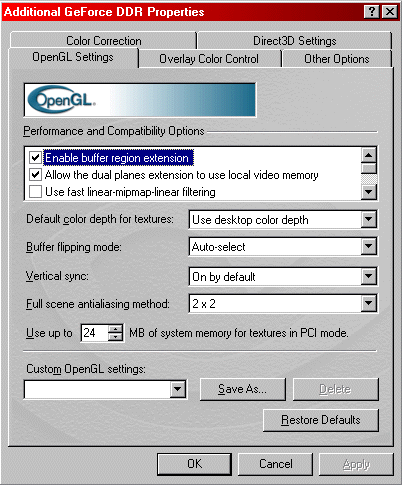
Voodoo5 cards- Windows
Okay, now apparently on a Voodoo, you do the following: Choose the 3dfx tools / Voodoo5 option from the Start menu, and choose the '3dfx anti-aliasing' tab. Choose your setting, Skyfox chooses 4 sample. It's nice. :)